Following my last post on photography Daniella Joe asked for one on placing water marks. As you know, I am keen to please so I am having a go 🙂
The first thing to say is that ‘clever’ people can remove water marks if they want to so they do not guarantee against plagiarism. The next thing is that if you make it too big then it may distract from your photograph. Finally you want to have the option of removing it yourself should you wish.
Here you go:
1. Put open your photograph in your editing program (I used Photoshop).
2. Open the text tool from the side menu:

3. Write your text.
4. If necessary soften the text with the blending mode:
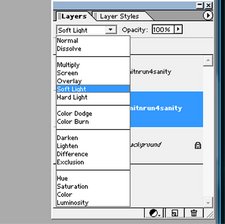
I chose the soft light option (I also have a very old version of Photoshop).
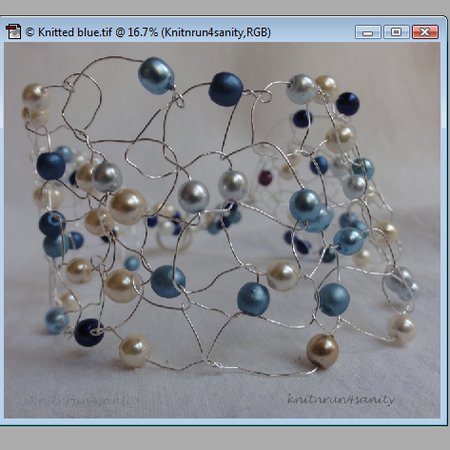
Now if you look at this photograph you will see that I have written on this twice (both at the bottom). The one on the left is when I softened the text (it becomes almost invisible) and the right one is just plain text. It may be that I have quite a dark background? Have a play with your own photographs and please do let me know.
Oh and one another thing I would like from you all is, have I got a copyright symbol anywhere on my keyboard? I cannot for the life of me see it.
UPDATE: Offthe hookbykeke (who is very talented with the camera) told me that you hold the alt key down and type the numbers: 0169 to get the copyright sign. THANKS 🙂
So that is one way. There is one other way that I shall attempt to show you now:
Metadata
This is the information that is taken from the camera and stored in the digital image (so now you know!) The sort of information that is stored is:
1. camera make and model,
2. settings that were used when taking the picture (e.g. exposure),
3.date and time when the image was taken.
You can also add copyright information. With my old version of Photoshop I shall try to show you how:
Open FILE – FILE INFO – DESCRIPTION
In my version I only get as far as File info which brings up a box like this:
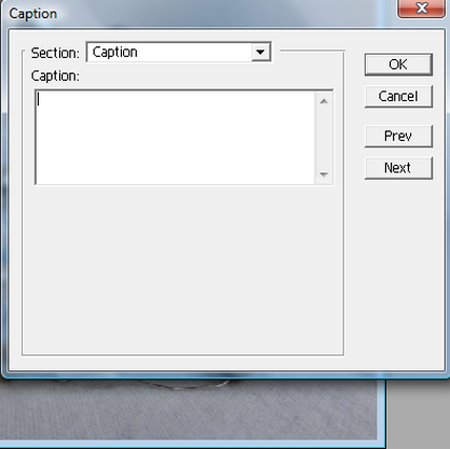
This is obviously where I can add a caption (news to me!). If you open the drop down menu at the top however I get an option of copyright + URL:
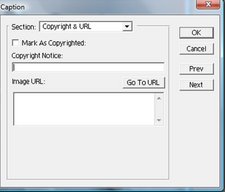
I can now add the copyright sign, the writing I wish as well as a link back to my website, shop etc. This will not appear on the photograph so may not be useful if you are hoping for people to see where the photograph comes from after re-pins on pinterest etc but will be in the digital information (and yes it can be removed too).

Can you see the little c in the top? There you go. I hope that this answers your question Daniella Joe? I am sure that there are other ways to do this – if you know then please share with us too 🙂 If you have time do head over to Daniella Joe’s blog – she has set herself the amazing challenge of yarn bombing a room in her house. She is starting with a sofa. I kid you not – definitely worth a look!

Super post : thanks for all of your tips, I’ve been wondering about copyrighting photos for a while now.
You are incredible….I will never have to use Google again!!!
I wouldn’t go that far but thanks :0
Awesome post!!! Super helpful!
Good – thank you and glad to help – any ideas for future posts?
You are better than Google, I totally agree!
Awww thanks 🙂
You’re welcome! I had no idea where to start looking for some of the things I have learned on your blog, it really is a privilege to be a follower!
I was wondering how you did that – and now I know. Thank you xx
You are very welcome. Any more wondering’s I can help with?
Nice tip! Thanks for sharing 🙂
You are welcome 🙂
Very helpful ideas – thanks so much. I think you may need to add the year as well as the copyright symbol?
Ooops probably – thanks for that! So much to remember 🙂
Pingback: Caring for Your Photographs – The Treasure Trove
Clever lady 🙂
I wonder if you can do this in GIMP too? I think it is almost like photoshop, just free and really user un-friendly.
Thank you so much, I am going to try it it out, hugs!!!!
Thx for the last paragraph 🙂 that is my marathon lol
Oh yes – more like several back to back!!
Hope it works xx
You should get a medal for all these posts. Great job!
xxx